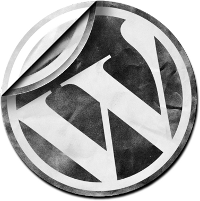
You found a great new plugin that does exactly what you want. Awesome. Now you just need to install it. “Download the zip file, upload it to your server, extract to a new directory … ”
Hold on a second. You’re not a system administrator. The reason you’re using WordPress is that it’s supposed to be easy for non-technical people to use. What’s all this about uploading and extracting?
What you’re running into is a someone thinking, “Everyone is just like me.” The guy who wrote the plugin is a programmer. Uploading and extracting zipfiles is what he does all day. (And writing some code, I guess.) So when you ask him how to do something, he tells you the way he does it. Which doesn’t help you at all.
Fortunately, WordPress has a much easier way to handle this.
The simple way
Log in to your WordPress dashboard. On the left side, there is a “Plugins” menu. Under that is an “Add New” option. Click that and type the name of the plugin into the search box and click “Search Plugins”.
WordPress 2.9 and earlier
You’ll get back a list of all the plugins that match your search term. If you click the name of the plugin — in boldface in the first column — you’ll open a new window with the plugin homepage.
But over in the last column on the right, in tiny little not-bold text, is the word “Install”. Guess what that does?
That’s right, it installs the plugin. You’ll get a confirmation page with a big red “Install Now” button at the top right.
Click that, and your server will download and extract the zipfile for you. Then all you need to do is click “Activate” and you’re done.
WordPress 3.0 and later
In the new WordPress 3.0, they’ve replaced “Install” with “Install Now”, and moved it to the left side.
If you click the “Details” link you’ll get the same popup you see above to confirm. But if you know for sure which plugin you want, just click “Install Now” and it does it without an additional confirmation screen.
But the plugin I want isn’t listed
Yeah, that happens sometimes. Here’s my totally unfair advice: Find a different plugin. If the one you’re looking for isn’t in the WordPress Plugin Directory, either it’s no good, so they won’t include it; or the plugin author hasn’t bothered to submit it.
Does that mean it’s definitely no good? Not at all. But it’s up to the developer to convince you it’s worthwhile. Submitting it to the Directory is a pretty basic requirement.
Oh, when I said my advice was unfair? I really don’t think it is. But any plugin developer who hasn’t gotten their plugin listed will probably say it is. That’s their problem.
The exception is commercial plugins that you have to pay for. These are typically only available as a download. So you’ll need to know how to install a downloaded WordPress plugin.

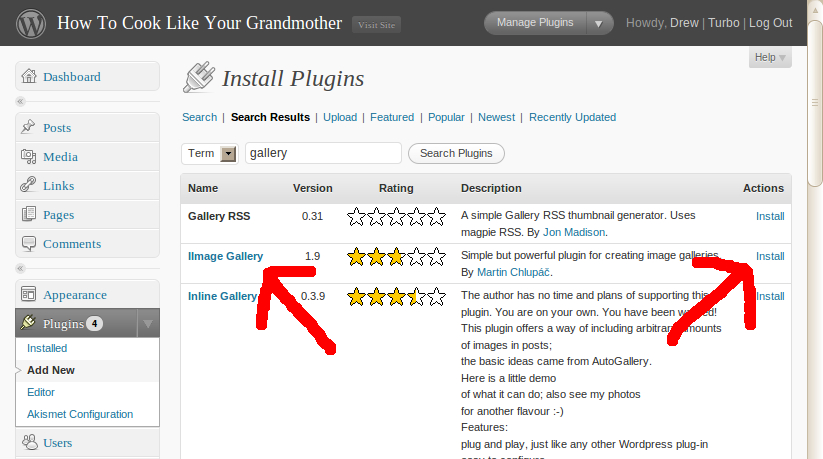
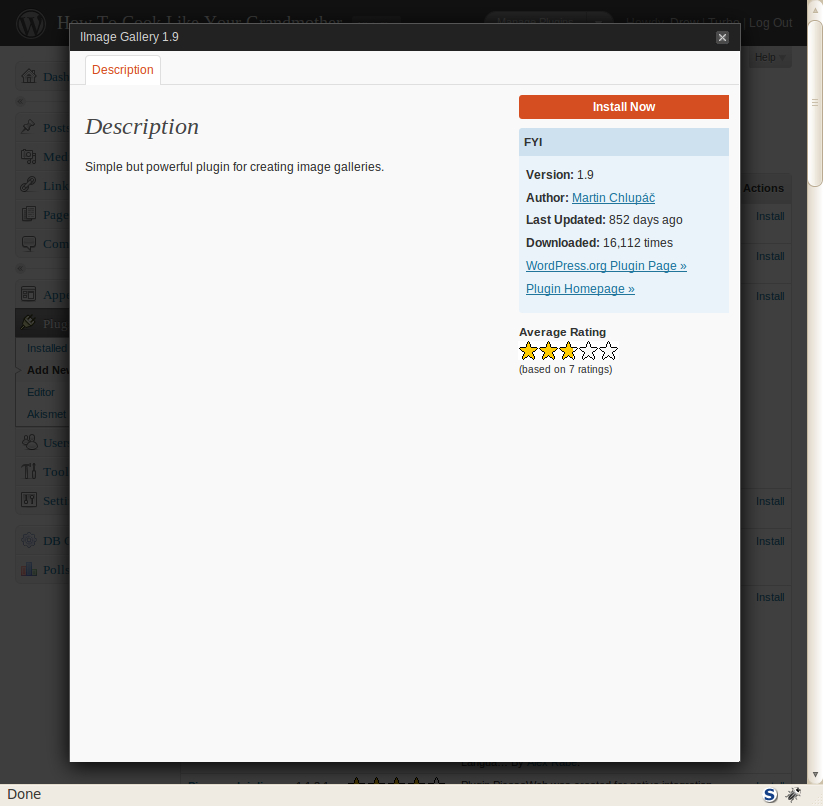
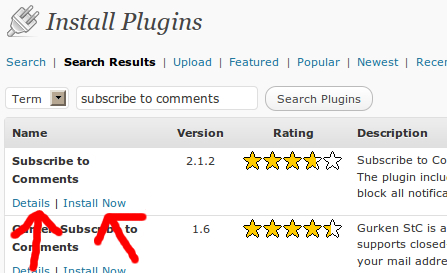
One thought on “How To Install WordPress Plugins”
Comments are closed.